Firstly, you may have noticed that I've missed out 1.2.3. That is because some of the guidelines have several levels and are repeated later. 1.2.3 is about video content and audio description or alternative media. This meets the guidelines at the lowest level - level A. 1.2.5 deals with the same thing at AA level, where audio description should be built into the video. So we'll be looking at that. I'll be honest, I've never done it before but that's okay. We have to learn about these things, so let's learn together.
Live audio
Until Covid hit, I would have thought that this was mainly about live streaming videos, as some people do on YouTube. YouTube is slowly rolling out captions for live stream but you have to have loads of subscribers and I'm not sure how well it works. To be fair, I've watched live captions on the BBC and been baffled by some of the things that come up. This isn't something that is easy to do.
Now, most of the situations where I use live audio involve either Teams or Zoom. Video conferencing has become extremely popular during the pandemic and I did wonder how people with hearing impairments get on with it.
Teams
I use Teams mainly at work. Again, in my opinion, Microsoft have done a pretty good job here. You click on the three dots to open the menu and turn captions on.
This enables live captions to appear across the bottom of the screen. It tells you who is speaking and what they say. Mostly, if the audio is clear, it is accurate and punctuated.
Occasionally it struggles with poor quality audio, but then, poor quality audio affects those of us who are listening too. In the same way as I sometimes stop a meeting to let the speaker know that their audio isn't great, I think so should people using captions. Chances are, everyone is experiencing the same thing.
Zoom
Whilst I prefer Zoom in some ways, it doesn't provide the best options for live captioning. You can go deep into your settings and enable it but then you have a choice:
So really, unless you have a 3rd party closed captioning tool, it isn't that helpful. I type quite quickly but wouldn't be able to type quickly enough to keep up with multiple participants having a conversation.
Update on Zoom
Having tested it in a room by myself and found no live caption options, I then went into a meeting with some others and found an extra option. So that's good!
Well actually, the screen shot was taken after I'd enabled, so enable has switched to disable... but hey, it works.
What do I need to do?
I'm going to stick with online meetings here. If you are setting up an online meeting, the first thing you should do is check that whatever app you are using supports live captions. Given that there are several that do this, why would you support companies that don't? I am increasingly reluctant to give my custom to any business that doesn't provide access for all. I'm not going to struggle to get my wheelchair up steps or through narrow doors and I'm not going to subscribe to an app that ignores the needs of disabled people. I think if we all did this, they would be forced to up their game!
The second thing is just a matter of good manners. If you are hosting a meeting, when you do your intros and housekeeping, invite anyone who is using captions to let you know if the speaker needs to slow down, speak up or speak more clearly. Remind your audience to speak clearly as this makes captions more accurate.
The third thing is just general good practice. Ask people who are not speaking to mute themselves. In Zoom, the host can mute any or all users. Tell people that you will be doing this and that they will need to unmute if they want to speak. The advantage of everyone being on mute is that it reduces audio interference and therefore helps the captions to know who is speaking and what is being said. If someone is not muted and then their phone rings, the dog barks, their child speaks, etc. this interrupts the main speaker and the audio is lost. Again, this is actually better for everyone, not just people using captions.
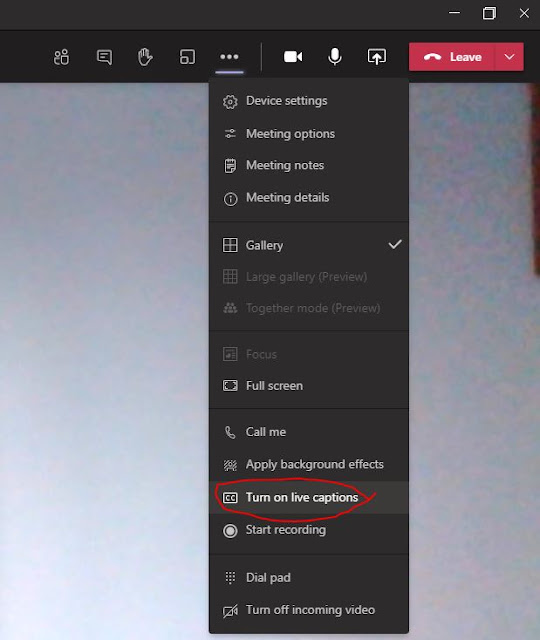

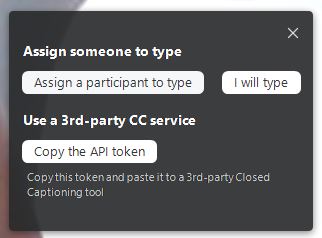


Comments
Post a Comment