Padlet
I can't remember when I discovered Padlet but it has rapidly become one of my favourite tools for planning, thinking, mind-mapping, or whatever you prefer to call that. So here's a quick overview of Padlet and how to use it.
Getting started
Like most other free tools, you need to create an account and log in to create and access all your stuff. Then start creating. There are several different layouts, so have a play with them to see what you like.I find some better for certain tasks than others. In the top right corner, click on this sign to start a new Padlet.
Then choose your template...
My favourites are Canvas for mind-mapping and Shelf for categorising things.
Then, you need to go through this set up guide. It appears on the right side of your screen. Depending on your choices, it can be really quick or quite laborious but when you've done, it will all look really good. If you want to change settings later, you can.
Then just click on that little Plus sign in the bottom corner to start adding things. In this template, the new messages get centred but you can drag them into different order.
Getting started
Like most other free tools, you need to create an account and log in to create and access all your stuff. Then start creating. There are several different layouts, so have a play with them to see what you like.I find some better for certain tasks than others. In the top right corner, click on this sign to start a new Padlet.
Then choose your template...
My favourites are Canvas for mind-mapping and Shelf for categorising things.
Then, you need to go through this set up guide. It appears on the right side of your screen. Depending on your choices, it can be really quick or quite laborious but when you've done, it will all look really good. If you want to change settings later, you can.
I generally go for a calm, uncluttered background but it's an autumnal morning and this is only for showing you what Padlet is, so let's go all leafy.
Then just click on that little Plus sign in the bottom corner to start adding things. In this template, the new messages get centred but you can drag them into different order.

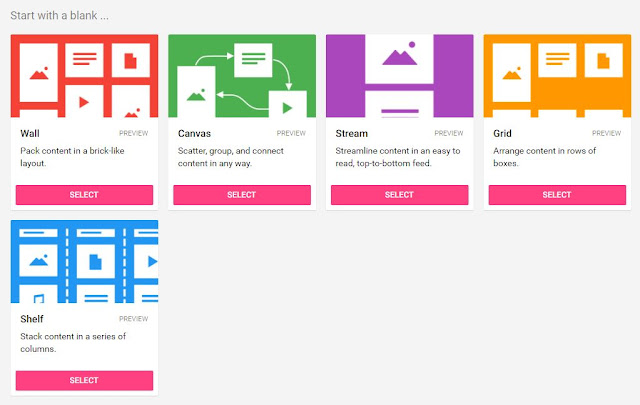
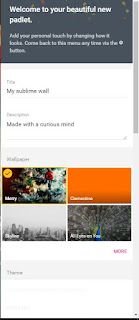



Comments
Post a Comment