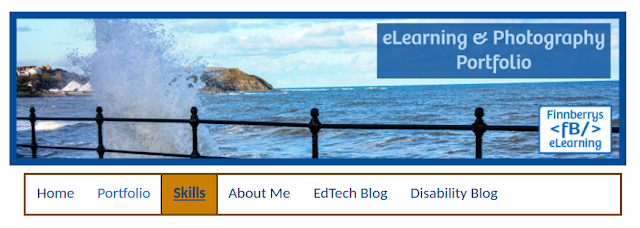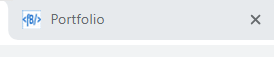PDF accessibility - creating tags
It's been a while since I last posted about PDFs. However, as part of my handover at work, I've been creating some video resources about how to tag PDFs. This is by no means an exhaustive guide, but hopes to introduce several different types of tag and how to create them. Headings and paragraphs Most of the text on the page is likely to be normal paragraphs. Normal text is marked up using a paragraph tag. Headings should also be marked up. Formatting alone is not enough. Headings should be nested correctly, beginning with <h1>, and not skipping any headings. This will be explained further in the video. Lists When we see a list on a page, it is obvious that it is a list. We can immediately see how many items there are and where each new item begins. For a screen reader to give this information, lists need to be marked up correctly. This video will show you how. Tables Tables should only be used to present tabular data or information. Never use tables for layout. (I may hav